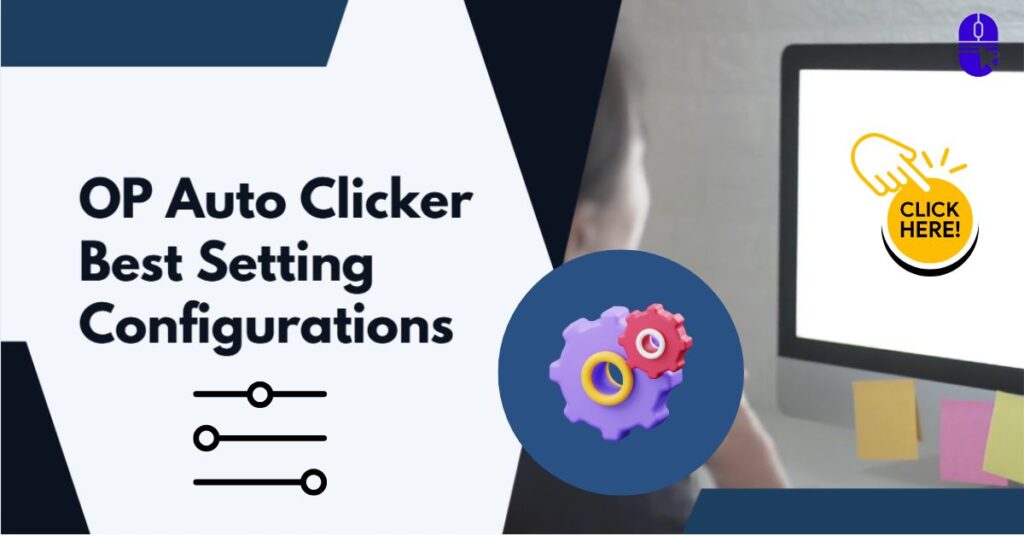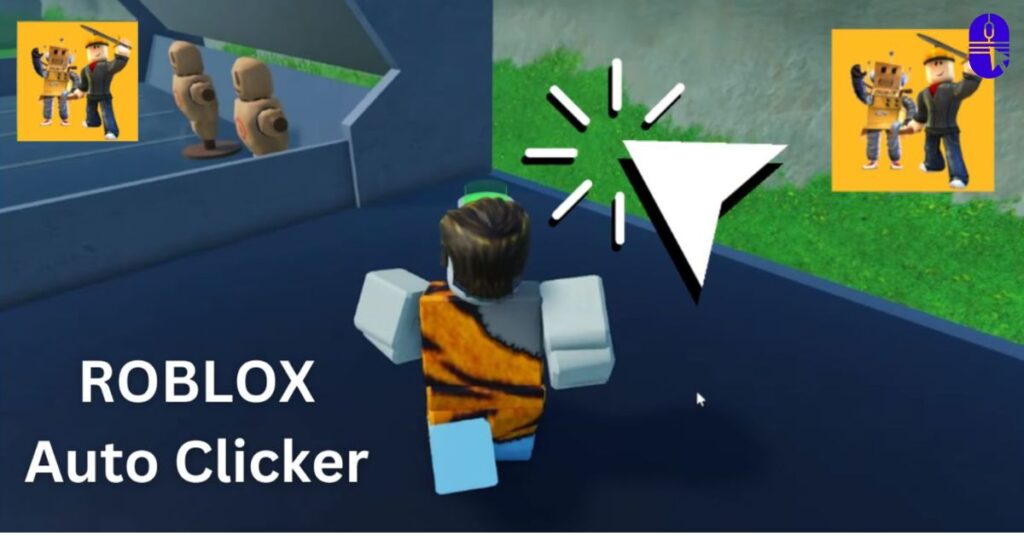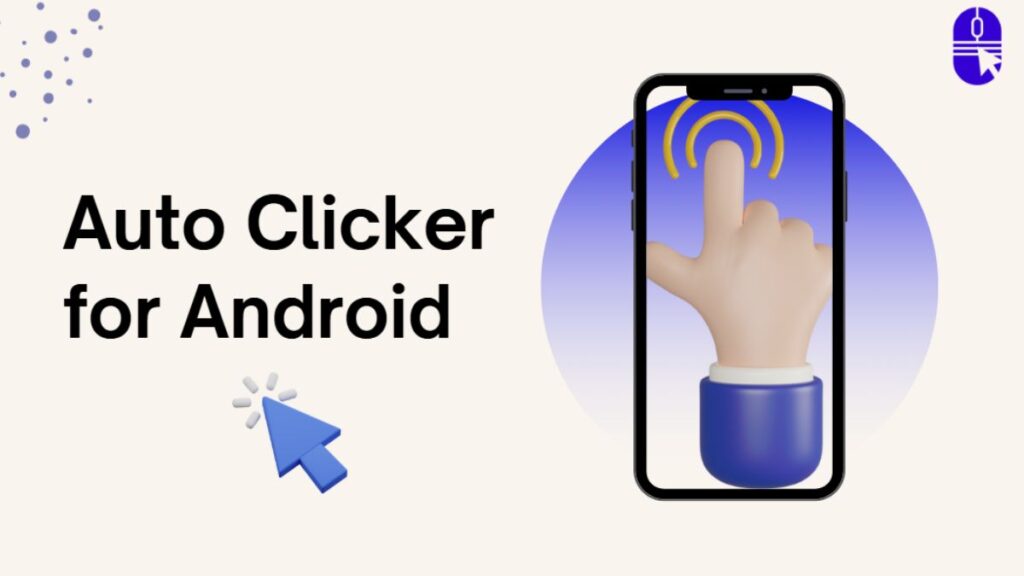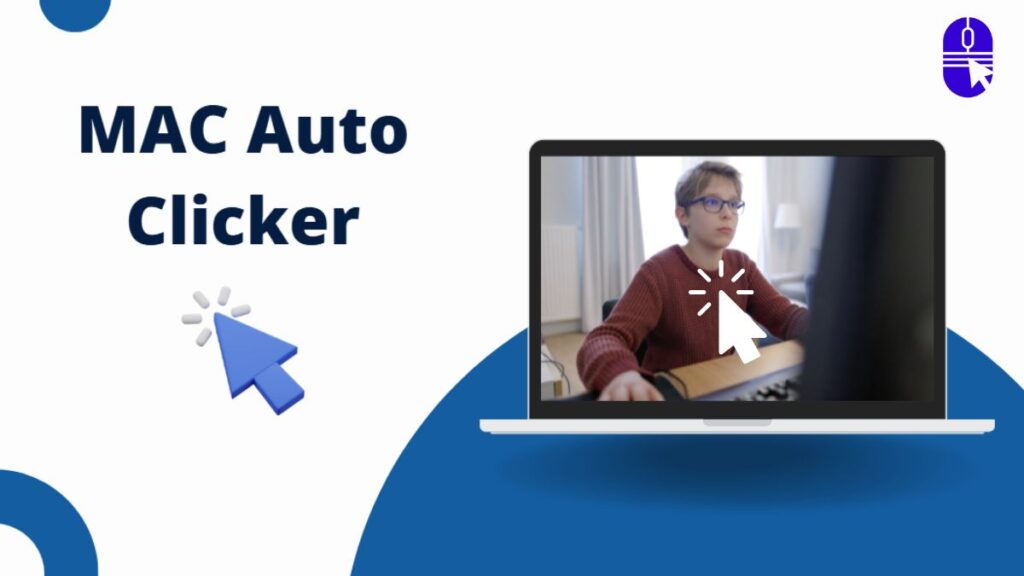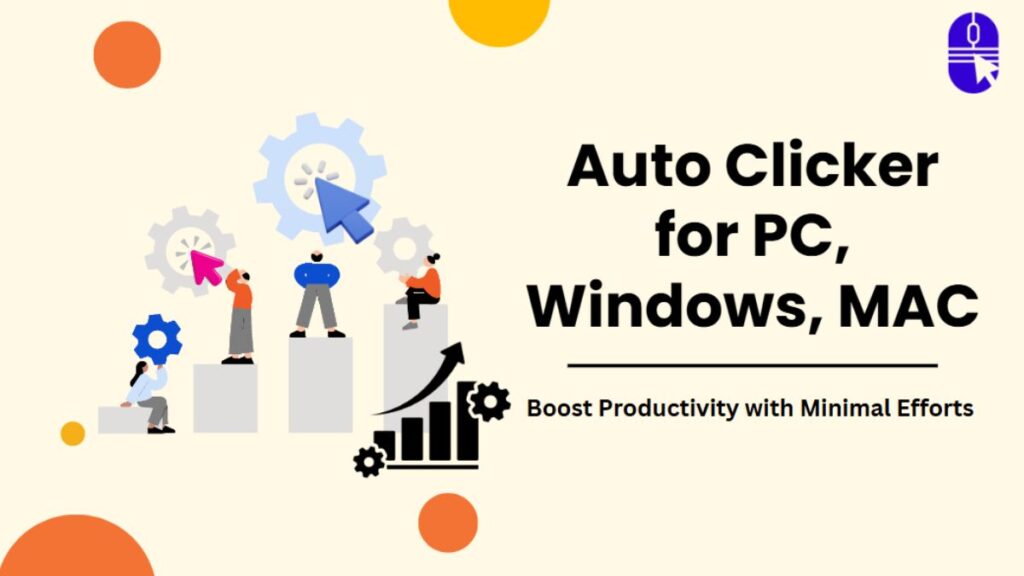Are you exhausted from continuous mouse click activities? Need a program that assists you in fastening the work process? Well, all your queries will be resolved here! To resolve all your concerns, we recommend the most popular tool, OP Auto Clicker. With the op auto clicker’s best settings, you can invoke rapid mouse clicks in a given period.
It allows you to generate auto clicks while performing continuous clicks or automate clicks while playing games. You can use an auto clicker in many games, such as Roblox and Minecraft. You can also use an auto clicker for cookie clicker and the CPS Test game.
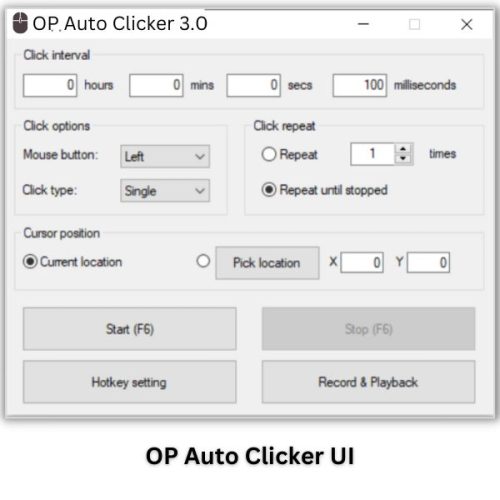
An OP Auto Clicker is a mouse click automation utility that automates mouse clicks according to an assigned time duration. This is a free auto clicker available for games. Auto Clicker OP can automate mouse clicks while playing games.
Many open-source auto-clicker programs exist, but this is the most popular and fastest auto clicker available for PC. You can try the latest version, OP Auto Clicker 3.0.
Where to Find OP Auto Clicker?
Many sources offer auto clickers. However, it is always best to get OP Auto Clicker from a legitimate platform that provides safe auto clickers to users.
You are visiting opautoclick.in to install Auto Clicker for PC. On this platform, you can thoroughly learn about AutoClicker and its ideal settings. You can then install the op auto clicker from there. Getting things from reputable sources is always a good idea to avoid risky circumstances.
After the installation is successful, you must go to that folder and select the OPAUTOCLICKER3 exe file. It will present an easily accessible, basic user interface with all the configurations.
Software Compatibility
Currently, an OP Auto Clicker is only compatible with Windows PCs. Please check the available Windows Compatible version:

- Windows 7,
- Windows 8,
- Windows 10,
- Windows 11
OP Auto Clicker Best Settings and Configurations
This free auto clicker has various built-in configurations to help users use its auto clicks flexibly. To get the best settings, follow the below steps to configure:
1. Setting up Click Interval: Setting the click interval is easy. You must define your required time interval for two consecutive click actions. You can set the click interval in milliseconds, seconds, minutes, or hours. It depends on you. It is always recommended to set it in milliseconds to perform faster mouse clicks.
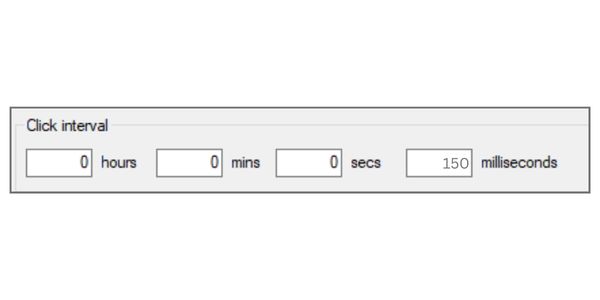
2. Click Options: This module has two submodules: Mouse Button and Click Type. If you want to automate the left mouse button, you can choose Left; likewise, you can also configure the Click Type between Single and Double.
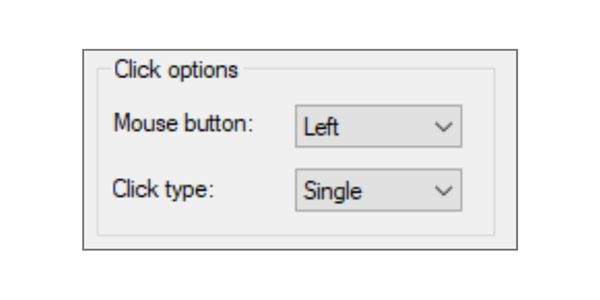
3. Click Repeat Module Consists of Two Features: Repeat and Repeat Until Stopped. If you need to perform auto clicks continuously, you can select the radio button Repeat until Stopped. It will automate clicks until you stop Op Autoclicker. You can also define the Click Repeat iterations as you need.
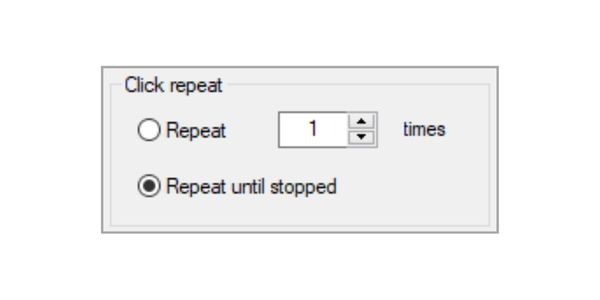
4. Setting the Cursor Position: You can set the cursor position on your screen. This option will help you locate your cursor in the required area. You can set it to the Current or locations needed by setting up the x and y directions.
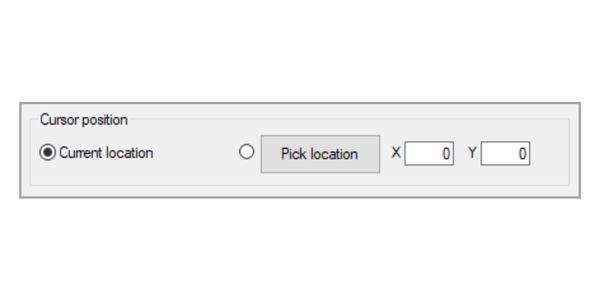
5. Hotkey Settings: The Hotkey is the assigned key on the keyboard that starts and stops the OP Autoclicker 3.0. To customize the Hotkey, click the Hotkey Settings button in the OP Clicker UI. It will open a small popup window with available options. Click on the Start/Stop button, press the required key on the keyboard to set it as the Hotkey, and again click on the OK button.
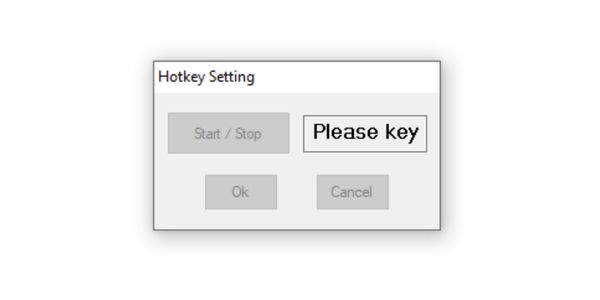
6. Record and Playback: This module is very helpful in tracking the mouse click activities. It lets you capture the auto clicks on your PC screen and save them automatically. You can watch the recorded sessions later to improve your settings next time.
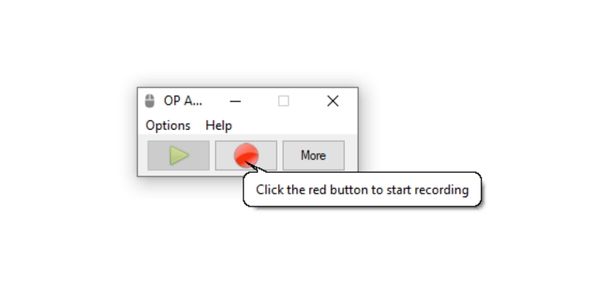
7. Start and Stop Buttons: After you have completed OP Auto Clicker Best Settings and its configurations, it is time to start the Auto Clicker. You can start it by clicking the Start button or pressing the F6 button on the keyboard. The same applies to Stopping the Auto Clicker.
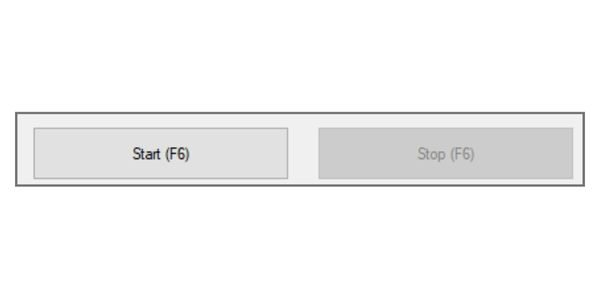
Final Thoughts
You can use OP Auto Clicker to speed up your ongoing clicking tasks. It is a software application for service automation that helps you automate mouse clicks regularly. The most widely used tool available today is op auto clicker 3.0, which you can use. You can set up OP Auto Clicker Best Setting to complete your task faster. It is also ideal for players who wish to improve their gaming experience. One safe auto clicker is OP Auto Clicker. Thus, install and set up Op Auto Clicker 3.0 to automate your work with the best settings.
Share