What is OP Auto Clicker?
Before we delve into the specifics of OP Auto Clicker, let’s establish a baseline. An auto clicker is a software program that automates mouse clicking. Users can configure it to execute click actions (left-click, right-click, double-click) at a specific location on the screen, at predetermined intervals, or for a set number of iterations.
The concept is simple, but the implications are vast. By taking over repetitive clicking tasks, an auto clicker can:
Boost Productivity: Automate tedious data entry, form filling, or repetitive actions in software.
Enhance Gaming Performance: Execute complex combos or repetitive grinding tasks in games with perfect timing.
Prevent Repetitive Strain Injury (RSI): Save your physical health by reducing thousands of unnecessary clicks.
Improve Accuracy: Perform clicks with pixel-perfect precision and millisecond timing that is impossible for a human.
Features of OP Autoclicker
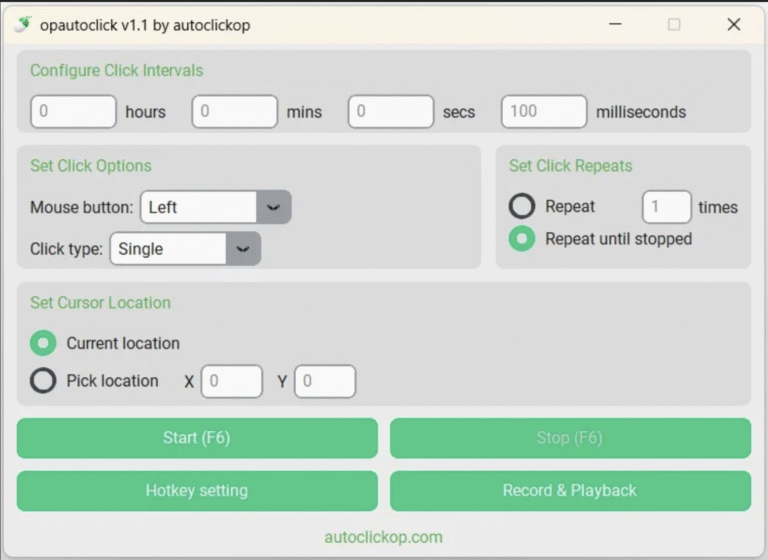
Image Source – autoclickop.com
The market is filled with auto-clicking utilities, so what makes OP Auto Clicker the premier choice? It’s the thoughtful combination of power, simplicity, and reliability.
1. Intuitive and User-Friendly Interface
From the moment you launch OP Auto Clicker, you are greeted with a clean, straightforward interface. Unlike complex scripting software or cluttered tools, OP Auto Clicker is designed for everyone—from complete beginners to automation experts. The main controls are prominently displayed, allowing you to start automating your tasks within seconds, not minutes.
2. Unmatched Versatility in Clicking Modes
This is where OP Auto Clicker truly shines. It doesn’t force you into a single mode of operation. Instead, it offers a spectrum of clicking strategies to fit any scenario:
Click Location: Choose between clicking at the current cursor position or at a specific, fixed coordinate on your screen. This is perfect for applications where the target button never moves.
Click Interval Control: Have full control over timing. Set the delay between clicks in milliseconds (ms), seconds (s), or even minutes (m). Whether you need a rapid-fire 10ms click speed for a game or a single click every hour for a long process, OP Auto Clicker handles it.
Click Type Selection: It’s not just about left-clicks. Configure the software to perform left-clicks, right-clicks, double-clicks, or even middle-clicks, covering virtually all possible use cases.
Activation Methods: Flexibility is key. You can start the automated clicking by pressing a user-defined Hotkey (e.g., F6) or by simply clicking the “Start” button in the application. This allows for quick activation and deactivation, especially crucial in gaming scenarios.
3. Advanced Features for Power Users
Beneath its simple exterior, OP Auto Clicker packs a powerful punch for those who need more.
Repeat Options: Go beyond infinite looping. Set a specific number of repetitions, so the auto-clicker stops automatically after completing a defined task. This is ideal for batch processing a known number of items.
Record and Playback Functionality (Advanced Mode): Some versions of OP Auto Clicker include a record feature. This allows you to manually perform a sequence of clicks and keystrokes once, record them, and then play them back infinitely. This is a game-changer for automating multi-step processes.
4. Lightweight and System-Friendly
OP Auto Clicker is developed to be incredibly lightweight. It consumes minimal system resources (CPU and RAM), ensuring that your game or primary application runs smoothly without lag or interruption. It runs quietly in the background, a testament to its efficient coding.
5. Safety and Security
OP Auto Clicker stands as a clean, safe, and trustworthy application. It does not require invasive system permissions and is a self-contained executable that respects your privacy and security.
Practical Applications
Theoretical features are one thing; real-world utility is another. Let’s explore the diverse ways users are leveraging OP Auto Clicker to save time and effort.
1. Gaming: Level Up Your Efficiency
The gaming community is one of the biggest beneficiaries of auto-clicking technology. OP Auto Clicker is used in a variety of games to automate monotonous tasks, allowing players to focus on strategy and enjoyment.
MMORPGs (e.g., Old School RuneScape, World of Warcraft): Automate repetitive skills like mining, woodcutting, fishing, or crafting. Set a click interval that aligns with the game’s mechanics to gain resources and experience points passively.
Incremental/Idle Games (e.g., Cookie Clicker, Adventure Capitalist): These games are built around clicking! OP Auto Clicker is the perfect companion, generating in-game currency while you’re away from the keyboard.
First-Person Shooters: While we strongly advocate for fair play and do not condone using automation for an unfair advantage, some single-player games allow for the automation of semi-automatic weapons, turning them into fully automatic ones for fun.
Strategy and Simulation Games: Automate repetitive unit production or resource collection cycles.
2. Productivity and Software Development
Beyond gaming, OP Auto Clicker is a powerful productivity tool.
Data Entry and Form Filling: If you need to enter the same data across multiple rows of a spreadsheet or web forms, OP Auto Clicker can automate the clicking and tabbing process, significantly speeding up the workflow.
Software and Website Testing: For QA testers and developers, repeating the same user interface flow hundreds of times is essential for finding bugs. OP Auto Clicker can be programmed to perform these repetitive test cycles flawlessly, saving countless hours of manual labor.
Graphic Design and Video Editing: Automate repetitive tasks in applications like Photoshop or Premiere Pro, such as applying the same filter to multiple layers or making timeline adjustments.
3. Everyday Computer Use
Even for casual users, OP Auto Clicker can be a convenience tool.
Keeping a System Awake: Some applications or system processes may require the computer to be “active.” A slow, intermittent click in a corner of the screen can prevent the system from going to sleep or screensaver mode.
Automating Downloads: On websites with sequential downloads, an auto-clicker can be set up to click the “Next” or “Download” button as soon as the previous download finishes.
Getting Started with OPAUTOCLICKER
Getting up and running with OP Auto Clicker is a breeze. Follow these simple steps.
Step 1: Download and Installation
Visit the official OP Auto Clicker website to download the latest version. The download is a small executable file. Since it’s portable in many cases, you often don’t even need a traditional installation—just run the .exe file, and the program launches instantly.
Step 2: Understanding the Interface
Upon launching, you’ll see the main control panel. Key elements include:
Click Location: Dropdown to choose “Current Cursor Position” or “Fixed Location.”
X and Y Coordinates: If you select “Fixed Location,” you input the screen coordinates here.
Click Interval: Fields to set the time between clicks.
Click Type: Dropdown to select Left, Right, Double, or Middle click.
Repeat Options: Checkbox and field to set a finite number of clicks.
Hotkey Selector: To choose your start/stop hotkey.
Start/Hotkey Button: The main button to commence automation.
Step 3: Configuring Your First Automated Task
Let’s create a simple task to left-click every 2 seconds.
Set Click Location: Select “Current Cursor Position.”
Set Click Interval: Enter
2and selectsecondsfrom the dropdown.Set Click Type: Ensure it’s set to
Left Click.Set Repetitions: Leave this unchecked for infinite clicking.
Set Hotkey: The default is often F6, which is perfect.
Execute: Move your cursor to the desired location and press the F6 key. You will see the clicks happening automatically. Press F6 again to stop.
Step 4: Creating a Fixed-Position Clicking Task
For a more advanced task, let’s click a specific button that’s always at pixel (950, 540).
Set Click Location: Select “Fixed Location.”
Enter Coordinates: Type
950in the X field and540in the Y field.Set other parameters (Interval, Type, etc.) as needed.
Press your Hotkey to start. The clicks will now occur at the exact coordinate, regardless of where your physical mouse is.
Advanced Tips and Tricks for Power Users
To truly master OP Auto Clicker, consider these pro-level strategies.
Finding Precise Screen Coordinates: Use a free tool like “Point Position” or the built-in Snipping Tool in Windows (Alt + Print Screen) to identify the exact X and Y coordinates of the pixel you want to click.
Combining with Keyboard Automation: For complex workflows, use OP Auto Clicker in tandem with a keyboard macro tool. The clicker can handle the mouse navigation, while the macro tool sends keystrokes, creating a fully automated process.
Simulating Human-Like Behavior: To avoid simple detection in certain applications (where allowed), avoid using perfectly timed intervals. Instead of a fixed 1000ms, use a random interval between 900ms and 1100ms to mimic human inconsistency.
Questions And Answers
Yes, the official OP Auto Clicker is completely safe. It is clean software, free from viruses, malware. Its sole function is to automate mouse clicks as instructed by the user. It’s important to download it only from the official website to guarantee this safety. The program itself does not access personal files or the internet. You can confidently add it in your security settings, as its reputation confirms it is a trustworthy software tool for automation.
OP Auto Clicker is a software macro designed to automate mouse clicking on a computer. It functions as a programmable tool that performs repetitive click actions for you, eliminating the need for manual input. Users can configure it to execute left-clicks, right-clicks, or double-clicks at either the cursor’s current location or a specific, fixed point on the screen. You have full control over the timing, setting intervals between clicks from milliseconds to minutes. Its primary uses include automating tedious tasks in gaming, streamlining productivity workflows like data entry, and helping to prevent repetitive strain injury from constant manual clicking.
Setting up OP Auto Clicker is simple. First, download the executable file from the official website and launch it—no complex installation is needed. A control window will appear. Configure your desired settings: select the click location (current cursor position or specific coordinates), set the time interval between clicks in milliseconds or seconds, and choose the click type (e.g., left-click). You can also set a specific number of repetitions or leave it for infinite clicking. Finally, assign a hotkey, like F6. To start the automated clicking, position your mouse and press your chosen hotkey; press it again to stop.
A “50,000 clicks per second” auto clicker is a theoretical and impractical concept, not a functional tool. This speed is physically impossible for standard hardware and operating systems to process, as it would overwhelm a computer’s ability to handle the input commands, likely causing it to freeze. Furthermore, no game or application can register that many actions; they have built-in “click caps” that would ignore the vast majority of those inputs. Such claims are typically sensationalized marketing. In reality, a reliable auto clicker provides controllable speeds, with even the fastest practical settings being a small fraction of this exaggerated number.
After you have downloaded and opened the program, you begin by setting your desired parameters: choose the clicking location (either at your current cursor position or a fixed set of coordinates), select the type of click such as left or right-click, and define the time interval between clicks in milliseconds or seconds. The final and crucial step is to activate the automation, which is most commonly done by pressing a designated hotkey that you have selected, typically a function key like F6. Pressing this hotkey once will immediately start the automated clicking sequence at your specified location and interval. To deactivate it, you simply press the same hotkey again, which will instantly halt all automated mouse actions and return full manual control to you. This hotkey method provides a quick and responsive way to start and stop the autoclicker as needed for your tasks.
